PowerSeek Documentation
web hosting plans - purchase domain names - advertising options
PowerSeek Documentation >> 10. Premium Links  |
PowerSeek Manual Index 1. Installation 2. The basics in 20 minutes 3. Settings 4. The Directory Manager 5 . Front Page Setup 6 . Customization (Look & Feel) 7 . Static / Dynamic Directory 8 . The User Manager 9 . Maintenance 10. Premium Links 11. Plugins 12. How To's, Tips & Tricks |
| << Previous Page Maintenance. |
Index | Next Page >> Plugins |
|
|
10. Premium Links |
10.1.1 What are premium links and how to add them?
10.1.2 Premium Link Settings
10.1.3 Sending Email to Premium Link Owners
10.1.4 Retrieving Email Addresses of Premium Link Owners
10.1.5 Customizing Premium Link Email Responses
10.1.6 Expiry Emails
10.1.7 Sending Expiry Emails to Premium Link Owners Who's Premium Links is About to Expire
10.1.8 Browsing and editing premium links
10.1.9 Customizing Premium Link Templates
![]()
10.1.1 What are premium links and how to add them?
Premium links are links that is always displayed first before any other link listings in any category. Premium links are also displayed first before any other listings in the Control Panel. They can also be configured to display first in Search Results. Premium links can also have a different 'look and feel' or list extended information or have images, etc. for example, to differentiate it from standard links.
You can add premium links by clicking the ‘Add Link’ button when in the Dir Manager. When adding a link, assign a value in the ‘Premium Position’ field to make it a premium link. You can give the premium link any value. If you have more than one premium link in the same category, the premium link values will determine which premium links are displayed first. The premium link with the highest value (number) will be displayed first and the premium link with the second highest value will be displayed second, etc.You can also change any existing links into premium links, by editing any standard links and assigning Premium Position values to them.
To change a premium link so that it is not a premium link anymore, edit the premium link from the control panel. Then assign a premium value of 0 (zero) to the link's ‘Premium Position’ field. After this the premium link will be regarded as a normal link.
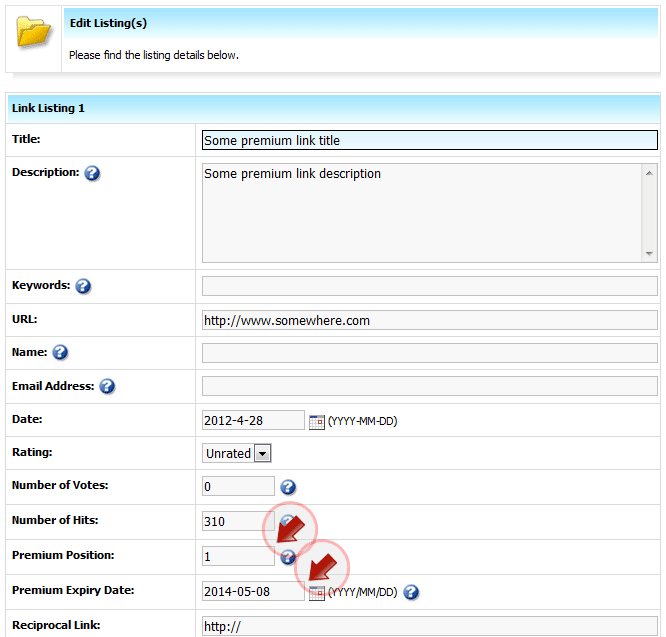 |
The templates used for premium links can be configured in the Template Manager of the Control Panel. This provides the option where premium links can have a different or enhanced look that separates normal links from premium links. All premium links can have an enhanced look that differentiates it from normal links, by customizing the premium link templates.
 |
10.1.2 Premium Link Settings
To configure some aspects of the premium links, go to the Control Panel > Plug-Ins > Premium Link Manager. Then click on the ‘Premium Link Settings’ link. Below is an explanation of each setting:
 |
Premium Link Order Form URL: (URL to your order processor)
If you are selling premium links, you may add the link to your order processor's payment form here.
After submitting a new premium link listing end-users will be redirected to the URL (Payment Form) you supply to pay for their premium listing. The URL above could be a link to your order processor's payment form that has been set up by you, like PayPal, WorldPay, etc.
If you are not going to sell premium link listings but still want to have the option where end-users may add premium link listings, then you may just create an ordinary HTML page where it states that the premium link submitted was submitted successfully. Then enter the URL to this page in this field. (Order Form URL)If you would like to sell standard listings as well then provide the Order Form URL for standard listings here:
If you would like to sell standard links/listings in addition to premium listings then you may provide a URL here where users submitting URLs will be redirected to. This URL could be a URL to your order form (from your order processor) where payment by the user is made to purchase the 'Standard' link listing.
For how many days is a premium URL/Listing valid?
When a premium link listing is submitted via the Premium Add URL form, then it will receive an expiry date according to the number of days you specify here. Premium links that has expired will be treated as normal links. (Links that are not premium link listings)
Would you like a 'Welcome Email' to be sent to users when they submit a premium URL?
You can customize the Welcome Email here:
PowerSeek Control Panel > Plug-Ins > Premium Link Manager > Welcome EmailWould you like to be informed via email when a Premium URL is submitted?
You will be informed via email when a premium URL has been submitted when this is enabled. You can customize the Email here: Control Panel > Plug-Ins > Premium Link Manager > New Premium Submission Informer Email
Would you like to send an email to premium link owners that their there link will expire in one month:
This email can be customized when in the Control Panel >> Plugins >> Premium Link Manager >> Expiry Emails - (Note that you have to use a CRON program to send out emails. See the '10.1.6 Expiry Emails' for more on this)
Would you like to send an email to premium link owners that their there link will expire in one week:
This email can be customized when in the Control Panel >> Plugins >> Premium Link Manager >> Expiry Emails - (Note that you have to use a CRON program to send out emails. See the '10.1.6 Expiry Emails' for more on this)
Would you like to send an email to premium link owners that their there link has expired:
This email can be customized when in the Control Panel >> Plugins >> Premium Link Manager >> Expiry Emails - (Note that you have to use a CRON program to send out emails. See the '10.1.6 Expiry Emails' for more on this)
10.1.3 Sending Email to Premium Link Owners
To send email to premium link owners go to the Control Panel >> Plug-In's >> Premium Link Manager >> Send Email to Premium Link Owners
You will be provided with the following options:
From Email Address
This is the email address from which you will be sending email to premium link owners.From Name
The email will be sent from this name. You can specify your name or company name here.Subject
This will be the subject of the email.Message
This will be the email message that will be sent to premium link owners. You can personalize this email by using variables inside the message.You may use the variables (words) as listed below inside the email message. It will be replaced by for examples the names and details of premium links.
%%title%%
This will be replaced by the title of the link.%%description%%
Replaced by the description of the link.%%keywords%%
Replaced by the keywords of the link.%%url%%
Replaced by the URL of the link.%%name%%
Replaced by the name of the contact person for the link.%%rating%%
Replaced by the rating of the link.%%votes%%
Replaced by the votes the link has received.%%hits%%
Replaced by the hits (clicks) the link has received.%%expiry_date%%
Replaced by the date when the premium link expiresOnly send email to link owners who ticked the subscribe box when they made a submission.
When a premium submission is made there is an option to tick a subscription box. If you select this option to only send email to link owners that checked this box then only email will be sent to them.Prevent duplicate emails
Note that owners of multiple premium links will only receive one email if this box is checked.Only send email to link owners who's premium link expired - If this box is not checked then email will only be sent to existing premium link owners. (Links that are premium links that has not expired.)
Only send email to premium link owners who's premium link expired.Number of Emails to Send at a Time
The mailer will only send this specified amount of emails at a time. Setting this value too high might overload your mail server. Sending only a limited amount of email messages at a time will avoid overloading of the mail server.Sending a Test Email
You can fill in this field with your own email address to send yourself a test message to see how the message will look like when users receive it. When you send yourself a test email then no users will receive the message. The message will only be sent to yourself.
10.1.4 Retrieving Email Addresses of Premium Link Owners
This option allows you to retrieve the email addresses and link details of Premium Link Owners. This can come in handy if you would like to export premium link details or if you would like to use a third party mailing client to send email with.
10.1.5 Customizing Premium Link Email Responses
Welcome Email
This email will act like an auto responder when an end-user submits a premium link. You can customize it by going to the Control Panel > Plug-Ins > Premium Link Manager > Welcome Email
New Premium Submission: Acceptance Email
This email is sent to a user when his new premium submission has been approved for inclusion into the directory. You can customize it by going to the
Control Panel > Plug-Ins > Premium Link Manager > New Premium Submission Acceptance Email
New Premium Submission: Rejection Email
This email is sent to a user when his new premium submission has not been approved for inclusion into the directory. This might be due to non-payment or other reasons. You can customize it by going to the
Control Panel > Plug-Ins > Premium Link Manager > New Premium Submission Rejection Email
New Premium Submission: Informer Email
This email is sent to you, to inform you that a new premium submission has been made. You can customize it by going to the Control Panel > Plug-Ins > Premium Link Manager > New Premium Submission Informer Email
Note that these emails are only sent when you have a scheduler program or the Unix CRON program set up to execute the script that sends these emails. The script needs to be run or be executed on a daily scheduled bases. See 10.1.7. below to see how to configure this.
10.1.7 Sending Expiry Emails to Premium Link Owners Who's Premium Links is About to Expire
You will need to execute exp_emails.cgi on a daily basis to be able to send out emails to premium link owner's who's premium links are about to expire. You will normally want to use the Unix CRON program to accomplish this. Many hosting companies provide options to use the Unix CRON program. The Unix CRON program is a scheduler which will execute files on a scheduled basis. (Once a day or any time interval you specify)
Note that you cannot just execute exp_emails.cgi with the Unix CRON program. The reason for this is that exp_emails.cgi needs to be executed in the working directory where it resides.
To make the directory in which exp_emails.cgi resides in, the working directory, you can create a Unix shell script, (Almost like a dos batch (.bat) file) that executes generate.cgi
The shell script should look something like this:
cd /home/yourdomain/www/cgi-bin/admin # Change to exp_emails.cgi working dir
perl exp_emails.cgi # Execute exp_emails.cgi
Note that a shell script is a normal text file that you create and upload to your web host or server. Also note that you will most likely need to assign executable permissions to it (permissions of 755) - Click here to find out how to set file permissions.
10.1.8 Browsing and editing premium links.
You can browse/view/edit premium links by going to the Control Panel >> Plug-Ins >> Premium Link Manager >> Browse/Edit Premium Links
Note that premium links will also always be listed first in categories inside the Directory Manager for editing/moving/copying/deleting. Premium links will also always be indicated where-ever it is listed in the PowerSeek Control Panel.
10.1.9 Customizing Premium Link Templates
The functionality explained here allows you to customize premium link displays so that they are differentiated from standard links. You can for example display premium links with a 'sponsored' graphic or even a photo where standard links does not have this. To customize premium links go to the Control Panel >> Template Manager
Go to the following locations to customize the premium link style templates:
Category Premium Link Displays:
To customize the template used for premium link displays in categories edit the templates:
Control Panel >> Template Manager >> 1. Default Category/Directory Templates >> Premium Links Style
Control Panel >> Template Manager >> 1. Default Category/Directory Templates >> Link Info Premium
The 'Link Info Premium' template is used to display premium link details. This template is used to display premium link details when a visitor clicks the 'more info' link from a premium link.
Premium Links displayed in Search Results:
To customize the template used for premium link displays in search results edit the template:
Control Panel >> Template Manager >> 2. Search Result Templates >> Premium Links StylePremium Links displayed from the What's New section:
To customize the template used for premium link displays in the What's New section edit the template:
Control Panel >> Template Manager >> 6. What's New Templates >> What's New Listings Premium StylePremium Links displayed from the Top Hits section:
To customize the template used for premium link displays in the Top Hits section edit the template:
Control Panel >> Template Manager >> 6. What's New Templates >> Top Hits Listings Premium StylePremium Links displayed from the Favorites section:
To customize the template used for premium link displays when a user views his/her favorites selected, edit the template:
Control Panel >> Template Manager >> 9. Favorites >> Favorites Premium Link Style
Also See:
6.2 Template Customization Basics
6.3 Template Basics
6.4 How to edit templates
6.6 How to use images in templates
6.8 General Template Guidelines
6.11 How to use custom directory templates (With this functionality different categories can have different premium link styles)
11.3.1 Premium Link Manager
12.3.3 How to display and let submitters upload multiple images with link listings
| << Previous Page Maintenance. |
Index | Next Page >> Plugins |
Last Updated: Monday September 08, 2025